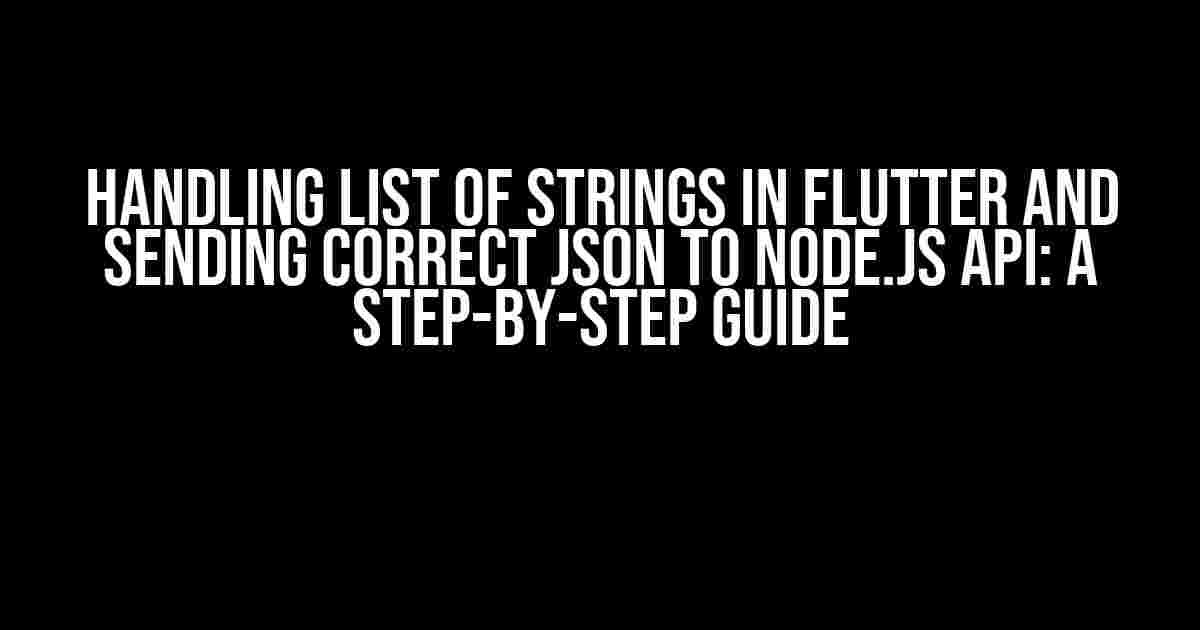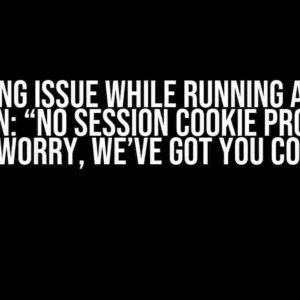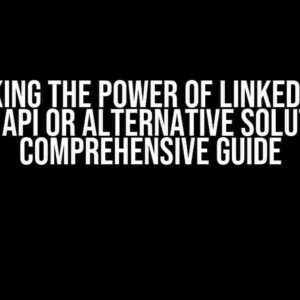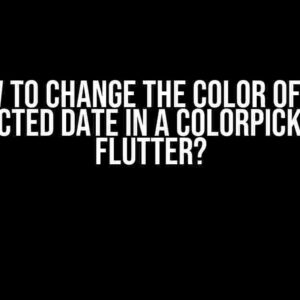When it comes to building a mobile app with Flutter, working with lists of strings is a common scenario. But, have you ever wondered how to handle these lists and send them to a Node.js API? Well, wonder no more! In this article, we’ll dive deep into the world of Flutter and Node.js, and explore the best practices for handling lists of strings and sending correct JSON data to your API.
Why Do We Need to Handle Lists of Strings in Flutter?
In many cases, our app requires users to input multiple values, such as selecting multiple options from a list or entering multiple tags for a post. Storing these values as a list of strings is a convenient and efficient way to process and manipulate the data. But, when it comes to sending this data to a Node.js API, things can get a bit tricky.
The Challenge of Sending Lists of Strings to Node.js API
Node.js expects JSON data to be sent in a specific format, which can be a bit confusing when dealing with lists of strings. If not handled properly, the data can be lost or corrupted during transmission, leading to errors and unexpected behavior in our API.
Handling Lists of Strings in Flutter
Before we dive into sending data to our Node.js API, let’s first explore how to handle lists of strings in Flutter. We’ll use a simple example to demonstrate how to create a list of strings and add values to it.
List<String> myList = [];
void _addValueToList() {
myList.add('New Value');
}
In this example, we create an empty list of strings called `myList`. We then define a function `_addValueToList()` that adds a new value to the list. Simple, right?
Converting List of Strings to JSON in Flutter
To send our list of strings to the Node.js API, we need to convert it to JSON format. We can use the `jsonEncode()` function from the `dart:convert` library to achieve this.
import 'dart:convert';
List<String> myList = ['Value 1', 'Value 2', 'Value 3'];
String jsonString = jsonEncode(myList);
print(jsonString); // Output: ["Value 1","Value 2","Value 3"]
In this example, we create a list of strings `myList` and use the `jsonEncode()` function to convert it to a JSON string. The output is a JSON array of strings, which is exactly what we need to send to our Node.js API.
Sending Correct JSON to Node.js API
Now that we have our list of strings converted to JSON, let’s explore how to send it to our Node.js API using HTTP requests. We’ll use the `http` package in Flutter to make a POST request to our API.
import 'package:http/http.dart' as http;
Future<void> _sendDataToAPI() async {
List<String> myList = ['Value 1', 'Value 2', 'Value 3'];
String jsonString = jsonEncode(myList);
final response = await http.post(
Uri.parse('https://my-api.com/endpoint'),
headers: {
'Content-Type': 'application/json; charset=UTF-8',
},
body: jsonString,
);
if (response.statusCode == 200) {
print('Data sent successfully!');
} else {
print('Error sending data: ${response.statusCode}');
}
}
In this example, we create a list of strings `myList` and convert it to a JSON string using `jsonEncode()`. We then use the `http.post()` function to send a POST request to our Node.js API, passing the JSON string as the request body.
Node.js API: Handling JSON Data
On the Node.js side, we need to handle the incoming JSON data and parse it into a list of strings. We can use the `express.json()` middleware to parse the JSON data automatically.
const express = require('express');
const app = express();
app.use(express.json());
app.post('/endpoint', (req, res) => {
const myList = req.body;
console.log(myList); // Output: [ 'Value 1', 'Value 2', 'Value 3' ]
// Process the list of strings as needed
res.send('Data received!');
});
In this example, we use the `express.json()` middleware to parse the incoming JSON data into a JavaScript object. We then access the list of strings using `req.body` and log it to the console.
Best Practices for Handling Lists of Strings in Flutter and Node.js
To ensure seamless communication between your Flutter app and Node.js API, follow these best practices for handling lists of strings:
- Use JSON encoding and decoding**: Always use `jsonEncode()` and `jsonDecode()` functions to convert lists of strings to and from JSON format.
- Specify content type**: When sending JSON data to your Node.js API, make sure to specify the `Content-Type` header as `application/json; charset=UTF-8`.
- Use express.json() middleware**: In your Node.js API, use the `express.json()` middleware to automatically parse incoming JSON data.
- Validate and sanitize input data**: Always validate and sanitize input data on both the client-side (Flutter) and server-side (Node.js) to prevent errors and security vulnerabilities.
Conclusion
In this article, we explored the world of handling lists of strings in Flutter and sending correct JSON data to a Node.js API. By following the best practices outlined above, you can ensure seamless communication between your Flutter app and Node.js API, and build robust and efficient mobile applications.
| Flutter | Node.js |
|---|---|
| Create a list of strings | Parse incoming JSON data using express.json() |
| Convert list to JSON using jsonEncode() | Access the list of strings using req.body |
| Send JSON data to Node.js API using http.post() | Process the list of strings as needed |
We hope this article has been informative and helpful in your journey to building amazing mobile apps with Flutter and Node.js. Happy coding!
Frequently Asked Question
Handling list of strings in Flutter and sending correct JSON to Node.js API can be a bit tricky, but don’t worry, we’ve got you covered!
Q1: How do I handle a list of strings in Flutter?
In Flutter, you can handle a list of strings using the `List
Q2: How do I send a list of strings as JSON to a Node.js API using Flutter?
To send a list of strings as JSON to a Node.js API using Flutter, you can use the `http` package and convert the list to a JSON string using `jsonEncode`. For example, `final jsonData = jsonEncode({‘myList’: myList});` and then send the JSON data using `http.post` or `http.put`.
Q3: How do I parse the JSON response from the Node.js API in Flutter?
To parse the JSON response from the Node.js API in Flutter, you can use the `jsonDecode` function from the `dart:convert` library. For example, `final jsonData = jsonDecode(response.body);` and then access the list of strings using `jsonData[‘myList’]`.
Q4: What if I need to send a list of objects as JSON to the Node.js API?
If you need to send a list of objects as JSON to the Node.js API, you can create a list of objects in Flutter and convert it to a JSON string using `jsonEncode`. For example, `final myList = [{‘id’: 1, ‘name’: ‘John’}, {‘id’: 2, ‘name’: ‘Jane’}];` and then send the JSON data using `http.post` or `http.put`.
Q5: How do I handle errors when sending JSON data to the Node.js API?
When sending JSON data to the Node.js API, you should always handle errors using try-catch blocks or async/await syntax. For example, `try { final response = await http.post(Uri.parse(‘https://example.com/api/endpoint’), headers: {‘Content-Type’: ‘application/json’}, body: jsonEncode({‘myList’: myList})); } catch (e) { print(‘Error: $e’); }`. This will help you catch and handle any errors that may occur during the JSON data transmission.